Best Streaming Services in 2025: Which
August 25, 2025

Netflix is home to some of the biggest international shows ever made. In recent years, hits like Dark (Germany), Squid Game (South Korea), and Money Heist (Spain) have taken the world by storm. It proves that great storytelling goes beyond language barriers.
But for many viewers, watching shows in a foreign language can be intimidating. While Netflix offers English and other dubbed versions, the dubbing often sounds unnatural and can take away from the original performance. The best way to enjoy these shows is usually in their original language with subtitles.
In this guide, we’ll show you exactly how to change subtitles and audio languages on Netflix, whether you’re watching on a phone, PC, Smart TV, Roku, or Fire TV Stick.
Changing subtitles is very simple and works across all devices.
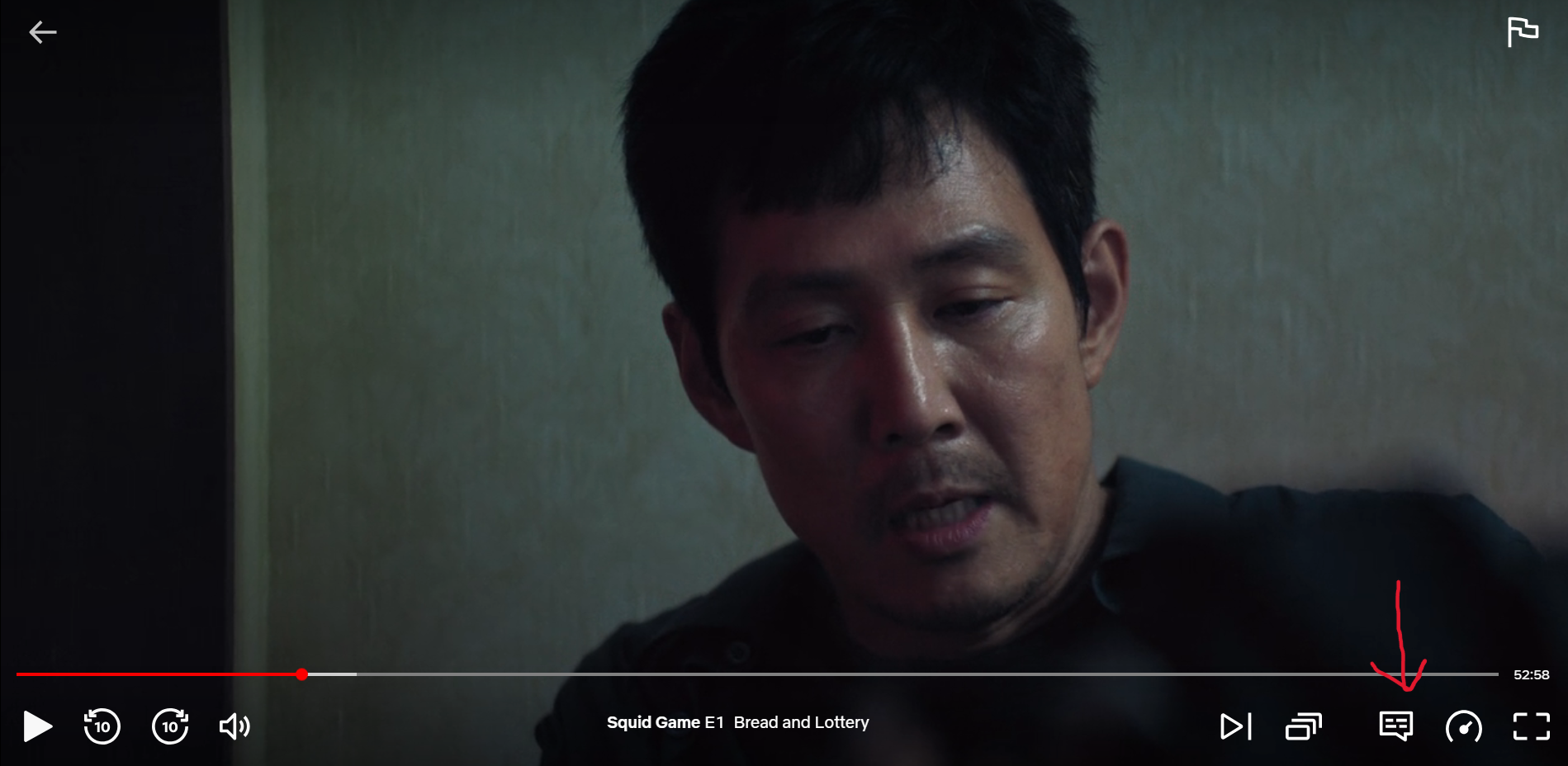
For example, if you are watching Squid Games, you can set the language to Korean and subtitles to English.
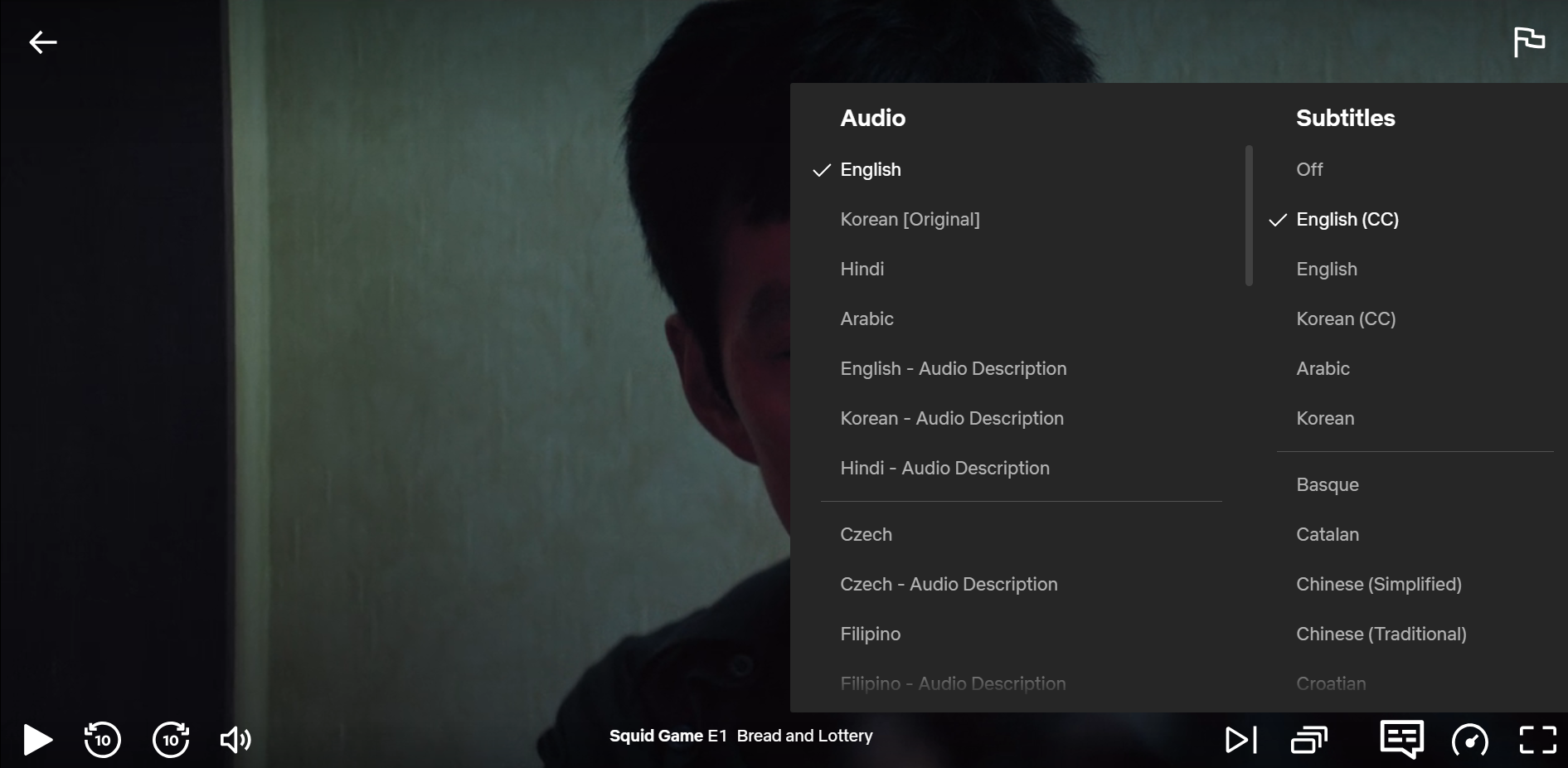
If you are watching Dark, you should set the language to German and subtitles to English.
If you want extra details like sound effects, you can turn on Closed Captions (CC).
You can also change your preferred language in your account settings. Simply click on your account in the top right corner and go to edit settings.
From there, you can set out your preferred language for audio and subtitles. You can also change your display language, which is set to English. Some settings menus may vary depending on the device.
The process to change subtitles on Netflix is almost the same for all Smart TVs.
On newer Smart TVs, you can press Up on the remote while a show is playing. Then select the dialogue icon and choose subtitles or audio.
If you have a Fire TV remote, then you can also change your subtitles using the stick rather than opening the application menu.
To change your preferred language and subtitles, you can do this in the application. However, to access more options, you have to log in to your account from a web browser.
For Android or iPhone, you can play something on Netflix and change the settings. But you cannot do this from a title’s description page, like on Roku or FireTV Stick.
If you are watching on PC or Mac, you have two options. You can either change subtitles on the application or the web browser.
You can also watch with dubbed audio instead of subtitles.
If you always want Netflix to start with your chosen subtitle and audio language.
From now on, Netflix will automatically use these language settings for all movies and series across your profile.
If your subtitle text is too small to read, Netflix gives you the option to customize.
If you’re interested, check out our complete Streaming Guide, where we cover different features and options to help you. You can also change your Netflix region to access movies and TV shows from other countries.





